| |
Robot manipulation
Description: How to move and delete robots in the environment, using command-line toolsTutorial Level: BEGINNER
Next Tutorial: stdr_simulator/Tutorials/Using YAML files
Contents
Using robot_handler to add, delete and move a robot
Assuming you have a stdr_server_node running, with a map loaded from previous tutorial, we are going to add a robot using command-line tool robot_handler. More detailed documentation about robot_handler here.
Adding a robot
We will add a new robot to x=9, y=7, theta=1.57. In a new terminal, run:
$ roscd stdr_resources $ rosrun stdr_robot robot_handler add resources/robots/pandora_robot.yaml 9 7 1.57
Launching STDR GUI, to visualize
In a new terminal, run:
$ roslaunch stdr_gui stdr_gui.launch
You should see something like this:
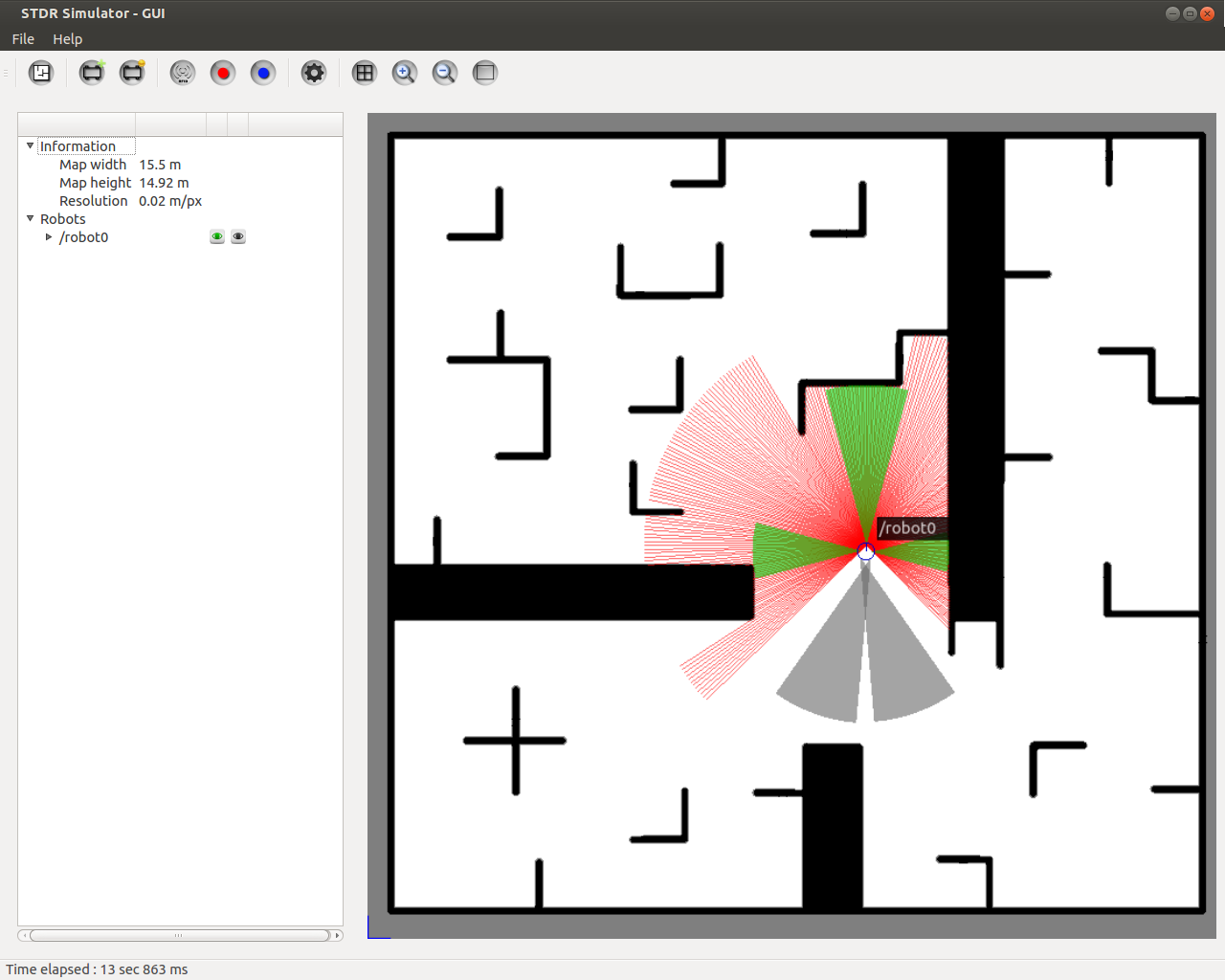
Moving the robot to a new pose
We will move the robot to x=2, y=2, theta=0. Run:
$ rosrun stdr_robot robot_handler replace /robot0 2 2 0
You should see that the robot moved successfully in the desired pose:
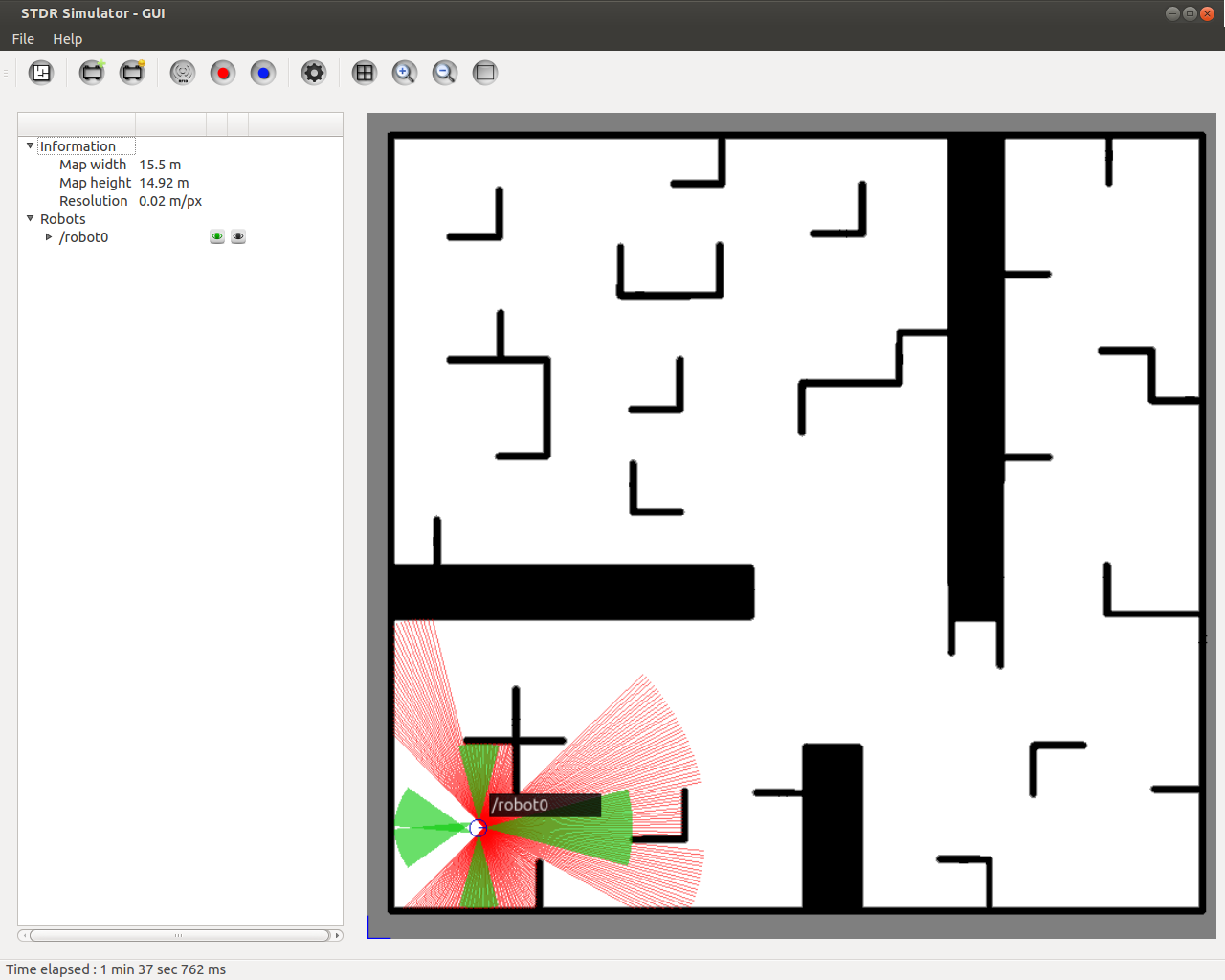
Deleting a robot
We are going to delete the robot with name /robot0. Run:
$ rosrun stdr_robot robot_handler delete /robot0
To learn how to manipulate a robot using the STDR GUI, follow this tutorial.







